Adobe Reader is quite familiar among people since long and seems very user-friendly as well but you can enjoy working even more if you explore it in a bit more depth. Despite being very user-friendly, still, not everyone is aware of the number of settings or options which can make your things much easier.
1. View PDF as a PowerPoint Presentation
Adobe Reader has the option of viewing your PDF in a full-screen mode same as you view your PowerPoint presentations. This makes better visibility and you can check your file for any mistakes quite easily.
2. Choose Toolbar Buttons Yourself
There is always a standard format of toolbar buttons but you can always edit them as per your need or as you wish to see your file. There is an option of keeping any button on your toolbar which you use frequently while removing all the others which are only there to create a hurdle in your view.
3. Know the Difference Between Find and Search
Functions
Many people who are regular users of Adobe Reader are still unaware about the functional difference between these two options. ‘Find’ function is there to locate any text or phrase sequentially in a single file while ‘Search” function covers a much wider area to locate what you are looking for. It can look for more than one file to find out the desired search and that too in the fastest way of all. There are some ‘Advanced Search” options too which helps in quickly come up with the number of results you are looking for.
4. Use The Catalogue Index for Advanced Searching
It is for PDFs having some base file of ‘.pdx’ and associated folder saved in a catalog index. The good thing is that you can simultaneously make searches on multiple collections of catalog index for better and quicker results.
5. Set Preferences
There is an option of preferences settings where you can easily set them as per your requirements or the kind of document you are working on. Though some of the preferences can be overridden by settings in any particular file while many others just use your preference settings. This makes really easier to keep your page layout fixed or zoomed in and out and the cherry on the top is that you can also use ‘advanced search’ option in preferences to help you save some time.
6. Extract Images
If you want to extract images, you can simply take screenshots of them. If you need the exact resolution of the image, you can then extract images from PDF online. There plenty of tools that do it quickly and easily.
How to use them? Go to a website that PDF editor online tool. Upload your PDF and follow instructions. You can also do this with Adobe Reader, however, these tools make the process easier.
7. Width of Navigation Pane
You can easily adjust the width of the navigation pane to any size that is suitable for your display. You can consider the display of bookmarked part and the size of the remaining document on the main display to adjust the width of the navigation pane. But make sure not to adjust the pane too narrower as it might result in shutting down and you will have to open the pane again.
Conclusion
Above tips can be considered as just some introductory tips while you can explore a lot once you will start using Adobe Reader yourself. We wish you good luck with your experience.