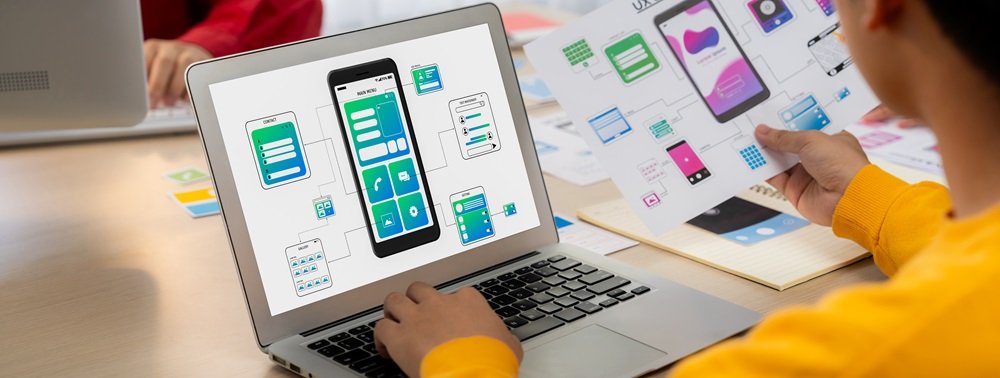Seeing the dreaded “ms power apps data is out of date” error suddenly appear when using a mission-critical app understandably elicits frustration.
Before panic sets in, realize the situation proves easily fixable in most cases without extensive troubleshooting.
This guide covers common refresh issues and quick fixes to get apps working again smoothly.
Why Refresh Problems Happen?
Power Apps connect to external data sources to populate galleries, drive workflows, enable reporting etc. Changes made to connected data stores sync over periodically to apps automatically behind the scenes.
Occasionally, when backend systems update but Power Apps fails detecting alterations right away, outdated data persists in app views temporarily until the next scheduled refresh.
If using shared data connections, even more variables like caching layers, usage loads, and external ETL jobs can delay refreshes.
Don’t assume refresh errors imply catastrophic failures. The vast majority of “out of date” messages resolve quickly once you initiate an explicit refresh.
Fix #1 – Manually Update Data Sources
Instead of helplessly watching data lag behind reality, manually refresh data sources powering apps.
Within Power Apps, access Data > Connections from the left navigation bar and select affected sources. Hit Refresh to instantly synchronize latest information from the backend to apps relying on said connections.
This forces an immediate reload rather than waiting on built-in latency checks. Verify timestamp indicators show current dates following manual refreshes.
If apps utilize pre-built Common Data Service connections, navigate to Data > Entities to refresh objects supporting workflows since table refreshes automate separately.
Fix #2 – Check External Data Access
While manual refreshes force fresh data queries, access problems anywhere upstream often cause refresh failures initially.
Review integration points ensuring vital ETL processes populate sources consumed by Power Apps still operate smoothly without interruptions to raw feeds:
- Verify database views or APIs providing data remain accessible
- Check gateway connectivity bridging on-premises and cloud data
- Inspect ETL workflows extracting, transforming, and loading source stores
- Confirm user credentials authorizing data access haven’t expired or broken
Isolate and fix gaps in the upstream chain before assuming refresh issues stem from Power Apps alone.
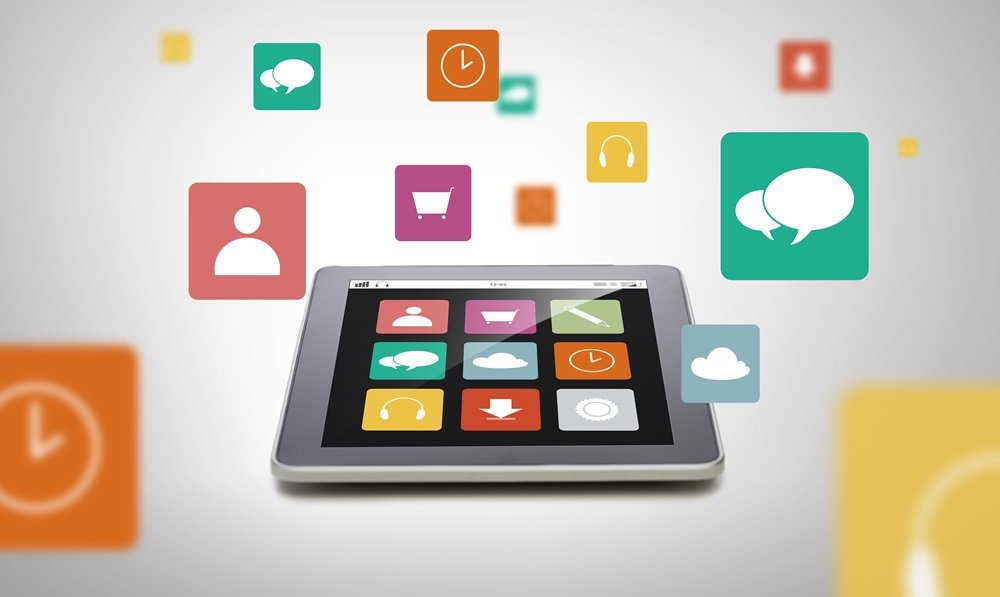
Fix #3 – Adjust Cache Configuration
Some out-of-date situations are traced back to overly aggressive caching settings intended to conserve resources. Calculated durations grow stale faster than anticipated.
Review cache policies around:
- Static Datasets – refresh only when the model changes
- Dynamic Datasets – refresh continuously or based on parameters
- Connection sensitivity – cached vs live data
Balance performance with accuracy. Overcaching saves power but ensures frequent “out of date” occurrences prompting manual clears anyway. Know thy data.
Fix #4 – Rebuild Faulty Connections
Despite best efforts, connections cease functioning occasionally for unclear reasons. App designers can easily rebuild defective data links using the “Reset connection” control versus trying to diagnose subtle issues endlessly.
Don’t forget to adjust any connection roles imposed after resetting to retain intended permissions around editability, sharing, and security trimming to avoid opening access unintentionally.
In Summary
While jarring initially, “out of date” errors generally fix themselves automatically or require simple refreshing to restore currency quickly without deeper investigation. First focus on refreshing manually.
Then inspect wider integration ecosystems to ensure unobstructed data flows. Adjust caching policies if recurrences persist. When all else fails, rebuild connections fully.