“SD-card trouble (code 10023), SD Card error – replace it, SD Card error – examine the software.” Depending on the brand of your drone, you’ll see one of these messages. It’s if there’s a problem with your SD card.
We understand how inconvenient SD card issues may be. This is especially when you need to get out there and shoot photographs or movies with your drone. Therefore, before looking for “drone aerial mapping”, let’s know the tips.
Examine The Memory Card For Damage & Ensure Correct Setup.
The next step is to verify the memory card for any signs of damage. If you do not correctly install the memory card, you will receive a memory card error.
It’s because damaged memory cards will produce an error message. If your SD card is broken, you risk losing all of your data. However, it’s depending on the amount of damage.
Make Use Of Approved Memory Cards.
Many aerial inspection drones are fussy about memory cards. And they function best with specific models or brands of memory cards. For instance, we’ve compiled a list of suggested SD cards for the DJI Mavic Mini.
We recommend the SanDisk Extreme UHS-I micro SD Card for the Mavic Mini (V30, U3, A2). The Samsung Evo Select SD Card is our best pick for the Mini 2. See the article to find out why these are our top recommendations.
Fix Corrupt SD Card with Command Prompt
You may also use the command prompt on your PC to repair corrupt SD cards. To begin, connect your infected SD card to your computer and take note of the drive letter. Go to “My Computer/This PC” to locate the drive letter of your SD card. Then navigate to “Devices and drives.”
There’s where you’ll locate your SD card. The following step is to right-click the Windows icon and type “cmd.” Then, right-click the command prompts and select Run as administrator.
Then, in the window, write “chkdsk” and conclude it with the drive letter of your SD card. For example, if your card’s drive letter is ‘f,’ you’ll write “chkdsk F.” on the command prompt.
Take Out The Write Protection From Your SD Card And Unlock It.
A write protection feature on SD cards prevents new data when you insert it. Existing data on the SD card, on the other hand, cannot remove. You may see a memory card error warning if you enable this functionality.
It is pretty simple to disable the write protection function. So, examine your memory card for the lock switch on the left side. The lock switch can turn on or off. To unlock your SD card, slide the lockdown.
Update The Firmware Of The Drone.
Usually, drone issues may fix by keeping the firmware up to date. Always check to see whether the manufacturer has published a firmware update and download any upgrades.
The firmware might be the source of your drone memory card problems. So, keeping the firmware up to date eliminates firmware as a possible reason for the error message.